Cisco Packet Tracer
1- Pic tools form tool window

Place router
i-set router
physical
put-NM2FE2W
WIC-2T
WIC-Cover

2-router 2 same as for 1
=> As router has only three pins one for computer connection and two for sub network interface So, to increase the number of pin we attach
NM-2FE2W
4-place switches 3 around the router
i-connect the router with switches using wire

ii- just click on the router and switch these two will be connected same for others
5- place computer around the switches
i-Same way of connection as for router to switch BUT this time we are to join the computer with switches
6-assign IP to each computer with address less than 1(which will assigned to switch as first IP)
i- Click on computer select desktop set IP,Subnet Mask and Default Gateway

6-open router select tab physical on the router( as shown in fig)

7- Configuration
i-open router CLI (click on router and then choose CLI )
ii- Type here (As shown in fig below)

iii- Now type following commands

iv- Now give the name of interface you want to configure

v-how find the interface??
just move the cursor on the first node of wire connecting switch and router it give the interface name
vi-To configure the connection between the routers take the name of interface between the two routers it will start with Se 0/0 or Se 1/0 ( first node of wire give name of interface)

FINALLY
when all connection get green color it mean that every thing you have done is fine and working

Place router
i-set router
physical
put-NM2FE2W
WIC-2T
WIC-Cover

2-router 2 same as for 1
=> As router has only three pins one for computer connection and two for sub network interface So, to increase the number of pin we attach
NM-2FE2W
4-place switches 3 around the router
i-connect the router with switches using wire

ii- just click on the router and switch these two will be connected same for others
5- place computer around the switches
i-Same way of connection as for router to switch BUT this time we are to join the computer with switches
6-assign IP to each computer with address less than 1(which will assigned to switch as first IP)
i- Click on computer select desktop set IP,Subnet Mask and Default Gateway
6-open router select tab physical on the router( as shown in fig)

7- Configuration
i-open router CLI (click on router and then choose CLI )
ii- Type here (As shown in fig below)

iii- Now type following commands

iv- Now give the name of interface you want to configure

v-how find the interface??
just move the cursor on the first node of wire connecting switch and router it give the interface name
vi-To configure the connection between the routers take the name of interface between the two routers it will start with Se 0/0 or Se 1/0 ( first node of wire give name of interface)

FINALLY
when all connection get green color it mean that every thing you have done is fine and working

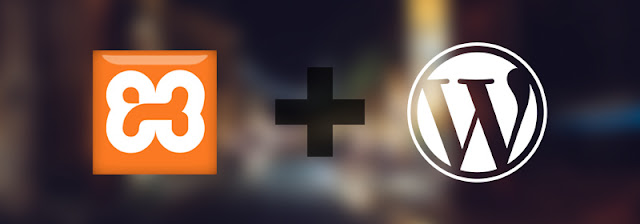
Comments
Post a Comment